Hands on Experience sharing for WINDOWS 2012 Standalone
Hyper-V role and Features Installation
Note :- Before start You must have to update your Windows
2012 server.
- You can install Role from Dashboard on server Manager.
- Another option to configure Role and features from Dashboard >All server> selected server>right Click and Add role and feature.
- BEFORE YOU BEGIN :- This Wizard helps you install roles, role services, ot features. You determine which role, role services, or features to install based on the computing needs of your organization, such as sharing documents, or hosting a website.
- Select the installation type. You can install roles and features on a running physical computer or virtual machine, or an offline hard disk (VHD).
- Select a server from the server pool.
- Select Hyper-V role from Add feature and role Wizard.
- Confirmation of the selected role and features >Add feature.
- Next
- Add corresponding feature if require or else select next.
- Asking for Networking information select Next
- Select network adapter Switches which need to be virtualize and add in Hyper- Server.
- Hyper-V can be configure to send adn receive live migration of virtual machines on this server.Configure Hyper-V now enables any available network on this server to be used for live migration. If you want to dedicate specific networks for live migration, use Hyper-V settings after you install the role.
- Prompt For default location for files. Change if you have plan to use dedicate storage and disk for Hyper-V role.
- In my case I have change it to D drive.
- Information regarding Roles and feature going to install Click NEXT
- If You Want to auto restart if needed select check box.
- Starting Installation
- Finish installation.
- Export template for automated installation next time on same kind of setup.
- Hyper-V role added on Dashboard
- Launch Hyper-V Console by Right Click on Hyper-V server and select hyper-V manager as shown in screenshot.
- For added new Virtual lan network select <Virtual Switch Manager> from right side action Pane. And adde new virtual network Network switch as shown in two screenshot.
- Select External Network need to communicate outside Host and Physical NIC card of specific network







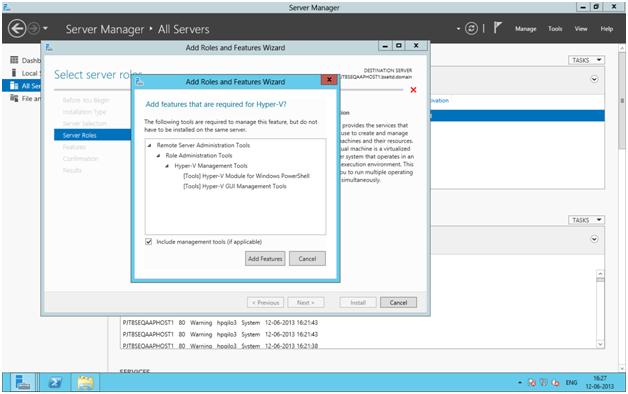















No comments:
Post a Comment